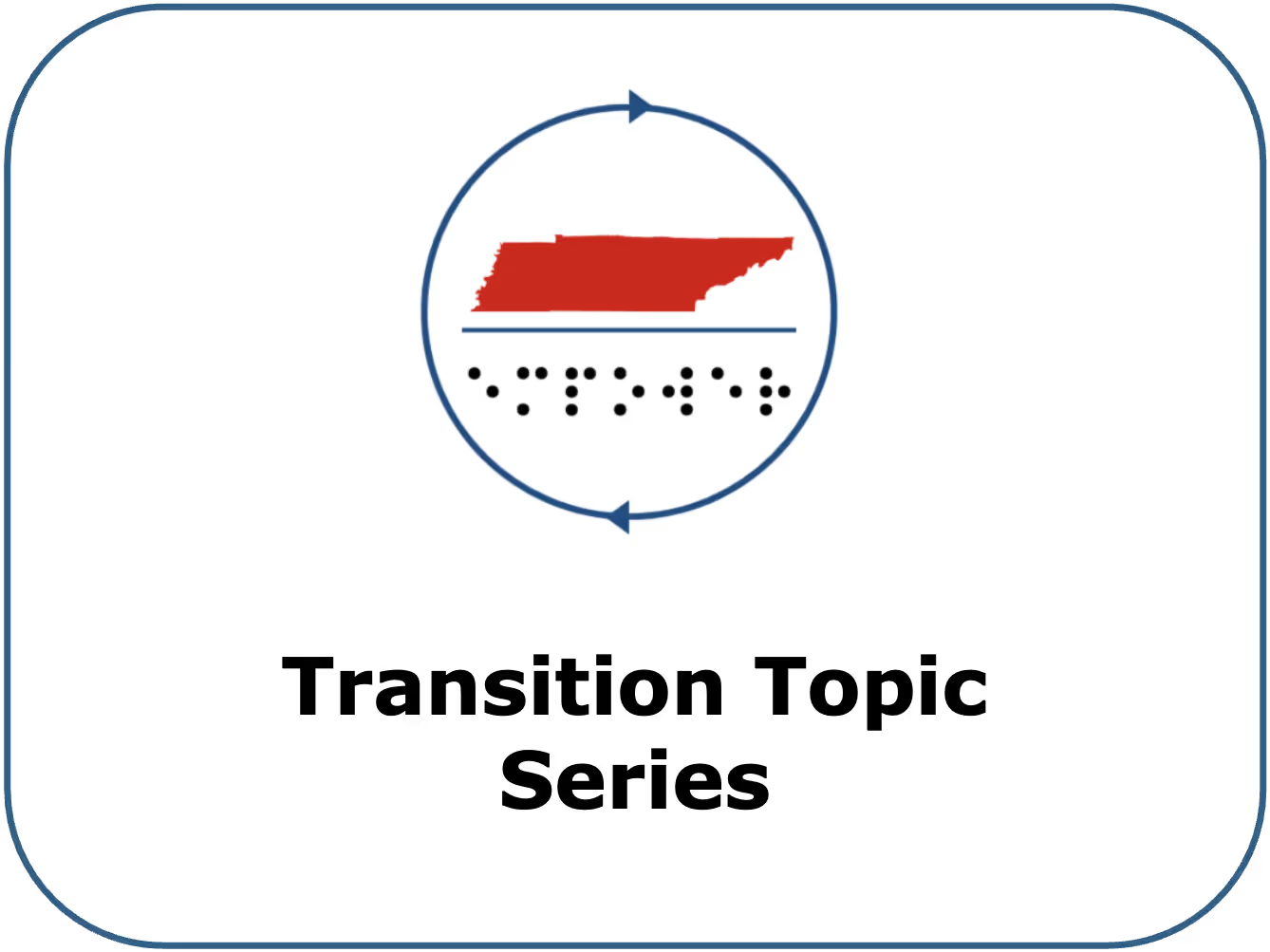Tips for Accessibility in Microsoft Word Objective This guide was designed to help professionals create accessible documents in Microsoft Word. It can be used as a reference or template when developing new materials. The guide introduces several important accessibility elements. These include how to add a document title, apply heading styles, adjust the line and spacing tool, and format lists using bullets or numbers. It also covers writing alternative text for images, creating accessible tables, saving documents as accessible PDFs, and using Word’s built-in Accessibility Checker. At the end of the guide, you will find a checklist to help you review materials before sharing them. Each tip is written with consideration for users who may use a screen reader, enlargement tools, and/or color contrast adjustments to access content. While this walkthrough was created using a MacBook Pro, directions will also be noted for Windows users.
Each section in this guide includes step-by-step instructions accompanied by screenshots. Additionally, a linked video walkthrough provides a visual and verbal demonstration of each step. These short video clips are linked throughout the guide to offer further clarification.
Accessibility Tips Add Document Title Document titles help identify the document’s purpose, ensuring screen reader users know what they are opening. Add a Document Title Video
Select Properties. (Windows: Info, then tab to Properties, tab to Title) Select the Summary Tab (on a MacBook Pro). Enter a Title and select OK. Use Heading Styles Headings help users to navigate the document more easily. Use Heading Styles Video
Navigate to the styles gallery to view each style type. (Windows keys: Alt, H, L) Organize your document headings in a logical order, like a chapter book. For example, Heading Level 1 should be major topics. Heading Level 2 would be subtopics that fall under Heading Level 1. Please note that most screen readers do not alert users when styles like Strong or Emphasis are used (there are also no alerts for bold and italics ). Use the Line and Paragraph Spacing Tool This tool can help you create space in a document. The use of the enter key to create space between paragraphs of text may read as “blank” or “empty group” by screen readers. Use the Line and Spacing Tool Video
Navigate to the formatting (Windows keys: Alt, H, K) section and select the Line and Paragraph Spacing tool. You can add space before or after text items. You can adjust alignment, indentation, and spacing under the Line Spacing Options selection. Use the Bullets or Numbering Tool Use the Bullets or Numbering tool to create lists. Screen readers notify users when they are entering a bulleted or numbered list. Please note that it’s best practice to avoid a bulleted list with only one item. Bullets and Numbering Video
Navigate to the Bullets or Numbering tool (Windows keys: Alt, H, U or N). You can use the Line and Paragraph Spacing tool to create space between bullets. Ensure Images have Alt Text In general, images do not come in a format that is screen reader accessible. You must add in alternative text. Ensure Images have Alt Text Video
Navigate to the image you would like to add alt text to. Right click (shift + fn + F10) and select View Alt Text. Enter a short description of what the image is conveying. You don’t have to include the word “image” because the screen reader will announce it as an image or graphic along with the alt text. Ensure that information isn’t hidden within images. You may need to ensure important content conveyed in the image is also included in the document text. If images are just for decoration, mark them as decorative (in the Alt Text menu). Descriptive Links Screen readers will read weblinks exactly as they are listed. Instead, you can create a descriptive hyperlink title, which helps users to understand where the link is taking them. For example, rather than writing, http://www.empowervi.org/ you might write EMPOWER VI website . Screen reader users can pull up a list of links. Ensure your link is descriptive without context (for example, avoid text like “click here”). Descriptive Video Links
Right click (shift + fn + F10) on a link. Command + K pulls up this menu too (Mac). Select Hyperlink, Edit Hyperlink. Edit the Text to Display with descriptive text. Ensure your web address is correct and select OK. Please also ensure the link is a different color from the body text. E.g. EMPOWER website Tables In general, using tables in Microsoft Word should be avoided. You should avoid nested tables and merged, split, or blank cells. However, simple tables can be a helpful way to organize information, especially when used in a read-only or PDF document. Tables created in Microsoft Word must have repeating row headers, titles, and descriptions for easier review by screen reader users. Accessible Tables Video
Highlight or select the first row of the table (Shift and right arrow). Right-click the selected row (shift + fn + F10). Select Table Properties, Row tab. Ensure the check box for “Repeat as header row at the top of each page” is selected. Uncheck “allow row to break across pages”.
Select the Alt Text tab within the Table Properties menu. Ensure the table has a Title and Description. Save as an Accessible PDF The steps you have taken to make your document accessible should carry over to a PDF format, if you save the document correctly. Please note that further edits may be required in Adobe Acrobat Pro. You can also choose the option of read-only in Word (File, Always Open Read-Only).
In the File Format section, select PDF. Ensure the radio button that reads “Best for electronic distribution and accessibility” is selected (Mac). This is accessed via Options on a Windows device on the Save As screen. This is also your opportunity to add descriptive tags to your document. Tags are custom keywords that can help you find a document more easily in a document search.
Accessibility Checker ( Accessibility Checker Video)
Check Accessibility is located under the Review tab (Windows keys: Alt, R, A1). While several of the items outlined above are not fully covered by the Microsoft Word Accessibility Checker (e.g., quality of alt text, empty space in the document, logical order of headings, etc.), it may help you with some important items like:
Content conveyed only by color or underline Font size and type (sans serif is recommended) Object descriptions and in line with text placement Additional Resources ( Additional Resources and Accessibility Checklist Video)
VoiceOver screen reader on your MacBook (system settings, accessibility, VoiceOver Training) Accessibility in Microsoft Word Reminders Use this reminder list as you create Microsoft Word documents to ensure adherence to accessibility best practices.
Include Heading Styles to organize the document. Use the Line and Paragraph Spacing tool to create space. Use the Bullets or Numbering tool as applicable. Ensure images have descriptive Alt Text. Ensure Tables have repeating row headers (row break across pages is unchecked), a title, and a description. Ensure links have descriptive Text to Display and are a different color from the main font (e.g., bright blue). If saving as a PDF, ensure the box “Best for electronic distribution and accessibility” is checked. Use the Accessibility Checker. Review your document with a screen reader.